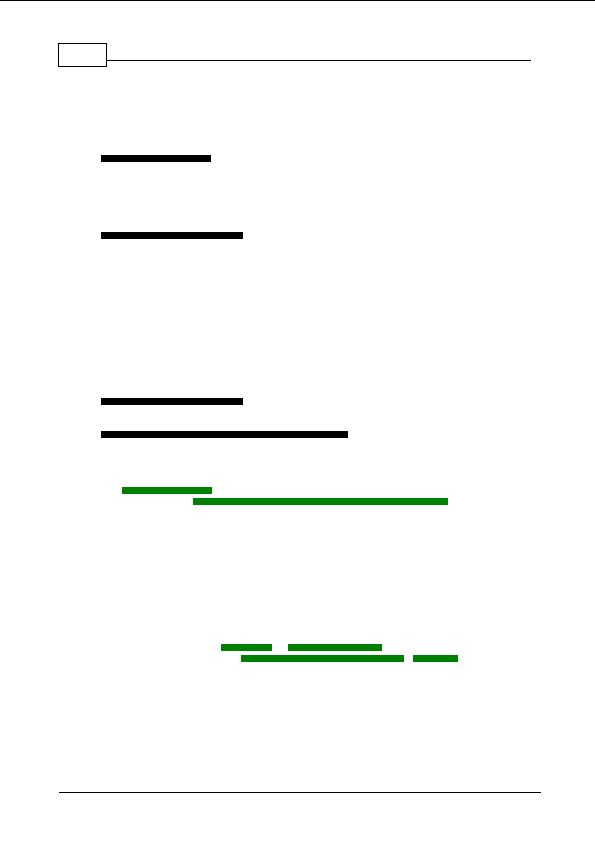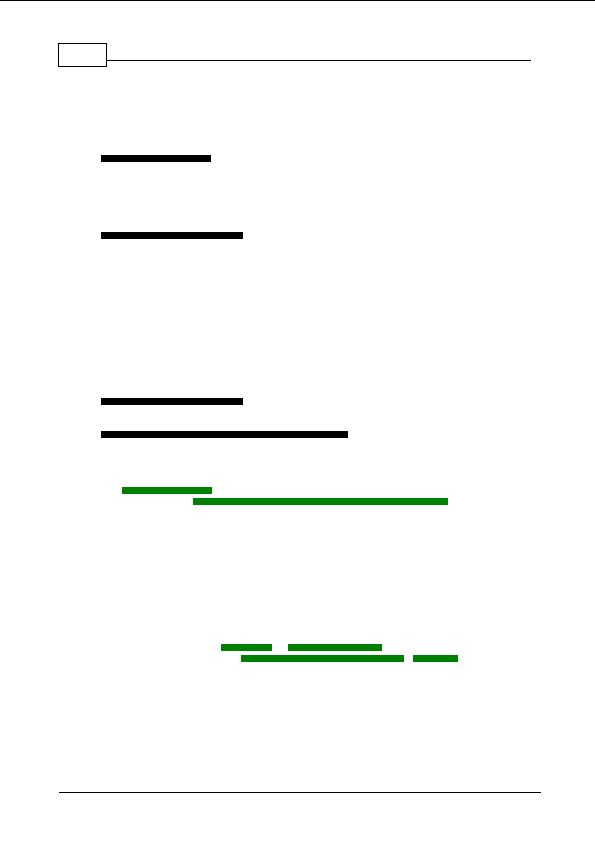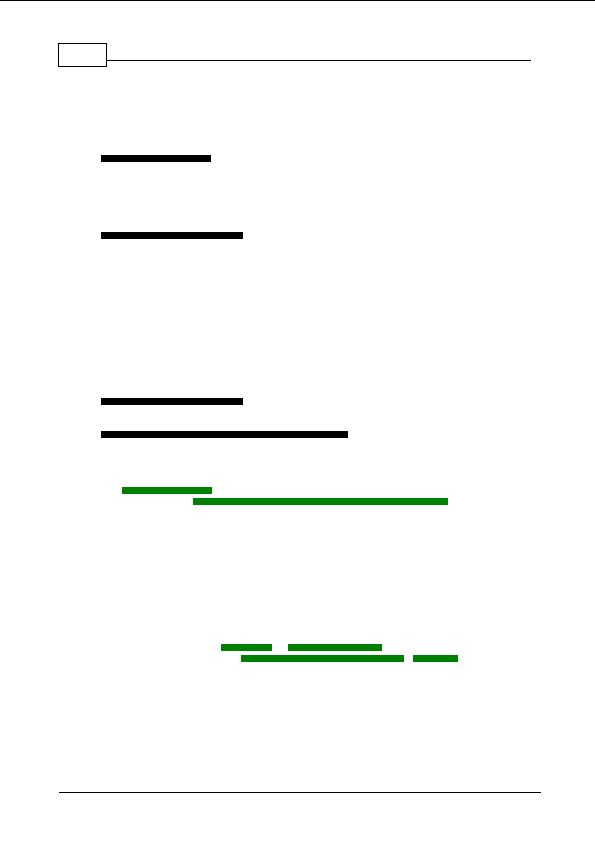

55
Domain Name Pro v5.11
The search control buttons are located on the toolbar near the top of the window. They are labeled
Search, Stop and Schedule.
To search immediately:
1.
Select the search type (direct, simple, word terms, advanced, pattern, whois).
2.
Enter your domain names or search words.
3.
Select the domains from the domains list if required.
4.
Select any other general search options such as the maximum length for the domain name.
5.
Click the Search button.
To schedule a search for later:
1.
Select the search type (direct, simple, word terms, advanced, pattern, whois).
2.
Enter your domain names or search words.
3.
Select the domains from the domains list if required.
4.
Select any other general search options such as the maximum length for the domain name.
5.
Click the Schedule button.
6.
Select the date and time for the search.
7.
Click OK.
8.
The search is now in a suspended state waiting for the start time to elapse. When the start
time is reached the search will begin automatically.
NOTE:
When a search is scheduled you must leave Domain Name Pro running (do not close it)
and you must keep connected to the Internet. If you close Domain Name Pro the scheduled search
is cancelled.
To cancel a scheduled search:
1.
Click the Stop button or close Domain Name Pro.
To change the scheduled time for a scheduled search:
1.
Click the Schedule button and ajust the time.
2.
Click OK.
Further Information
See
Selecting Domains
on how to select domains for your search. See the following searches for
specific information:
Direct
,
Simple
,
Word Terms
,
Advanced
,
Pattern
,
Whois
.
Some general recommendations for domain name search terms are:
Select just a few keywords that are most relevant to the domain name that you want. For
example, your service or product name, company name, or the words in an ideal domain name
that you may have thought of.
Include a few descriptive add on words that supplement the domain name should the exact
domain name that you want be unavailable. For example, a few verbs (action words) or
adjectives (describing words) such as running, dynamic, or fast.
TIP!
For the best results the simple words, word terms, and advanced search terms that you
enter should consist of separate words for the domain name. This allows Domain Name Pro
to use the automatic
thesaurus
and
popular alternatives
to find similar domain names, and
enables better use of the
search popularity rating
,
Net Speak
,
hyphens
, and other search
options. To enter separate words in the search term simply separate them with spaces.
Pausing, Resuming and Stopping a Search
Once a search has begun you can pause or stop it at any time. The Search button changes to a
Pause button during a search and then to a Resume button when the search is paused. When a
search is paused any current domain names being searched will be completed but no new domain
names will be searched until the search is resumed. When a search is manually stopped
(cancelled) any current searches are aborted and the status "cancelled" is displayed in the results.
If too many domain names are being generated for your search you can reduce the number of
Copyright 2004 Backslash. All Rights Reserved.
footer
Our partners:
PHP: Hypertext Preprocessor Best Web Hosting
Java Web Hosting
Inexpensive Web Hosting
Jsp Web Hosting
Cheapest Web Hosting
Jsp Hosting
Cheap Hosting
Visionwebhosting.net Business web hosting division of Web
Design Plus. All rights reserved