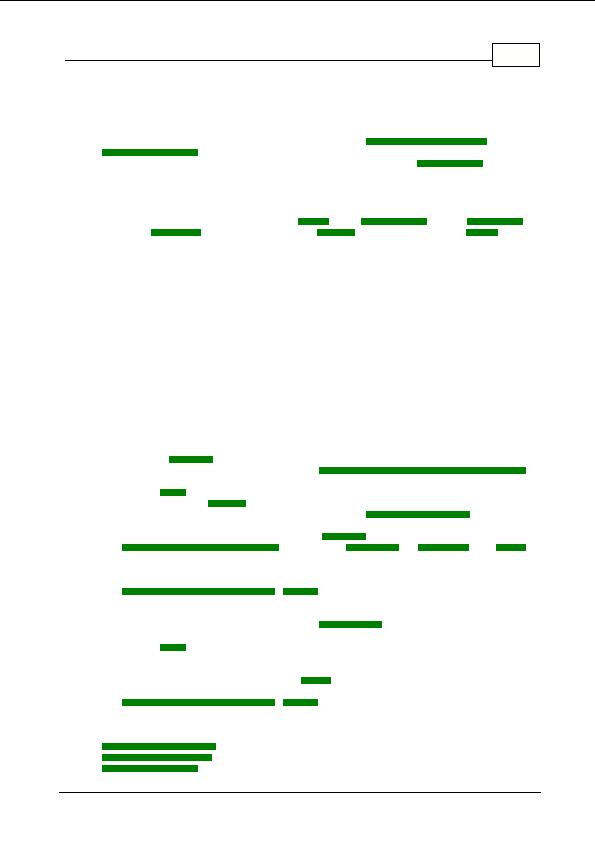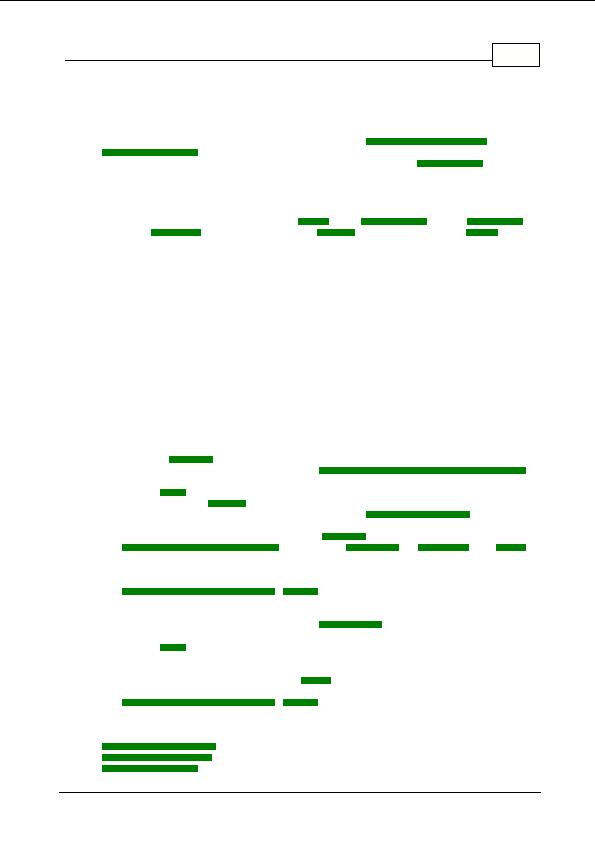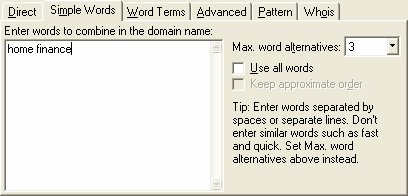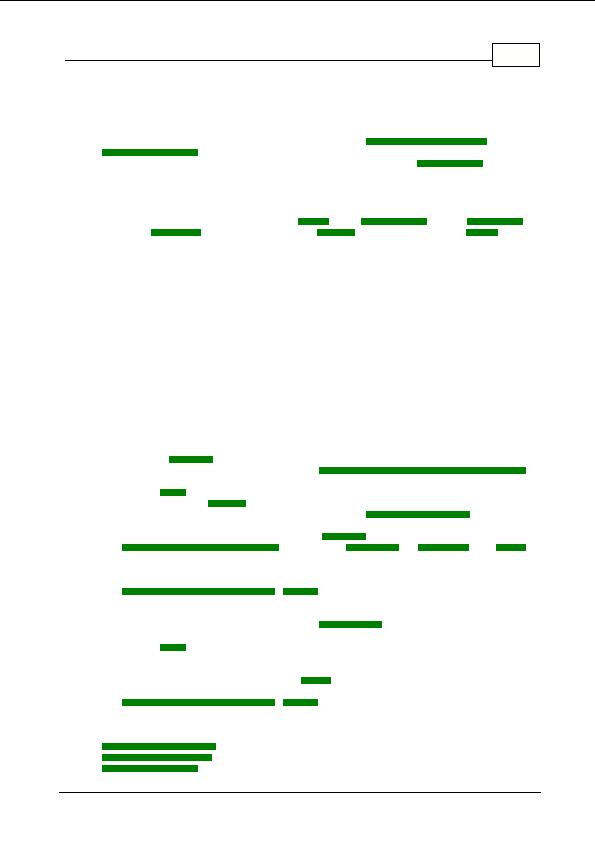
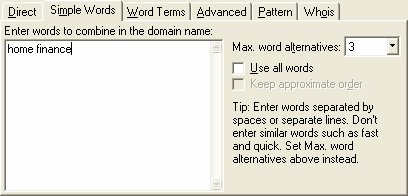
Getting Started
24
options dialog.
First Time Setup
The first step to using Domain Name Pro is to configure the
firewall and proxy settings
and
search performance
relevant for your Internet connection. This only needs to be done once. Close
the Welcome Screen and select Options from the Tools menu. See the
Configuration
section for
more details.
How to Use Domain Name Pro
Domain Name Pro includes
six
searches: A
direct
search,
simple words
search, a
word terms
search, an
advanced
word search, an advanced
pattern
(character) search, and a
whois
search.
You should familiarise yourself with each and choose the appropriate search to use.
The general procedure for the simple, word terms, advanced, and pattern search is outlined in the
following steps:
1.
Select the
domains
that you need to check, for example .com and .co.uk.
2.
Select the search that you would like to use (
simple words
,
word terms
,
advanced
,
pattern
),
by clicking the appropriate tab heading in the centre of the Domain Name Pro window.
3.
Enter or
load
the search terms, for example a list of key and add on words for the desired
domain name, or a
pattern
term.
4.
Set any search specific options, such as the number of
thesaurus alternatives
, or the position
of the words in the domain name.
5.
Set any general search options, such as how
hyphens
will be used, the number of
popular domain name alternatives
, whether to use
Net Speak
or
Acronyms
, or set
limits
for
the generated domain names.
6.
Press the Search! button. Domain Name Pro will generate the domain names and check their
availability.
7.
Sort
,
filter
,
print
,
register
,
browse
or
export
the results.
For the direct and whois searches follow these steps:
1.
Select the search that you would like to use (
direct
,
whois
), by clicking the appropriate tab
heading in the centre of the Domain Name Pro window.
2.
Enter or
load
the domain names to search. You can enter URLs or even paste text from a web
page or email.
3.
Set any search specific options, such as extract domain names only.
4.
Set any general search options, such as
limits
for the domain names.
5.
Press the Search! button. Domain Name Pro will check the domain names.
6.
Sort
,
filter
,
print
,
register
,
browse
or
export
the results.
See also:
User Interface Overview
Configuration Overview
Searching Overview
Copyright 2004 Backslash. All Rights Reserved.
footer
Our partners:
PHP: Hypertext Preprocessor Best Web Hosting
Java Web Hosting
Inexpensive Web Hosting
Jsp Web Hosting
Cheapest Web Hosting
Jsp Hosting
Cheap Hosting
Visionwebhosting.net Business web hosting division of Web
Design Plus. All rights reserved