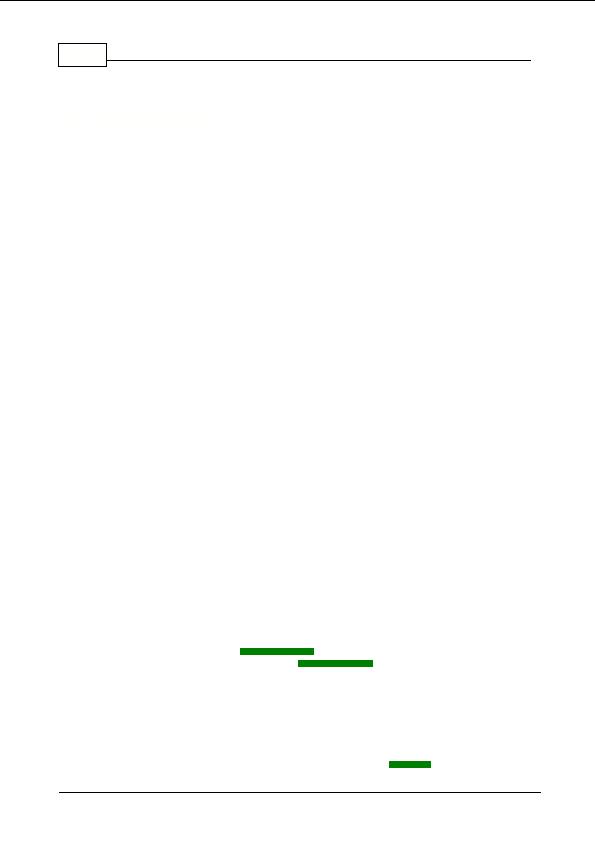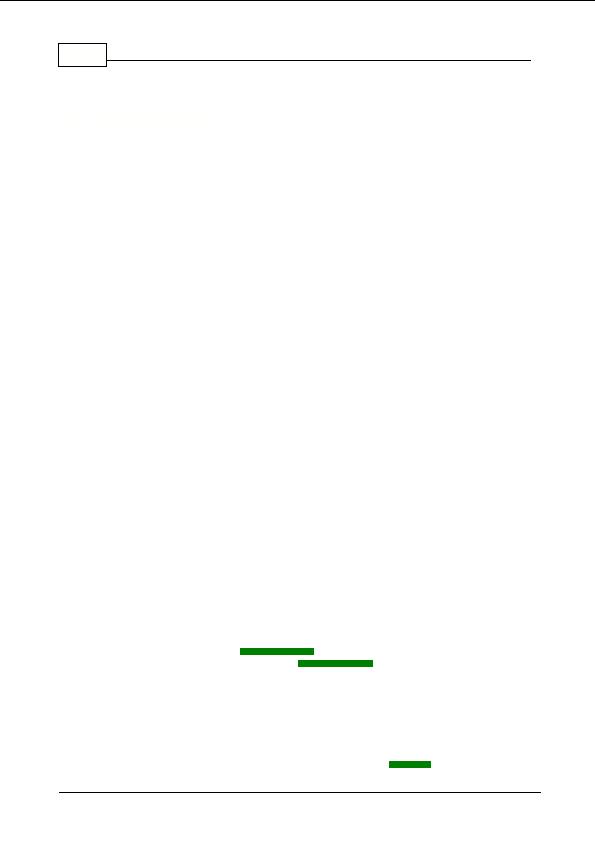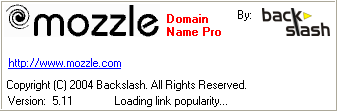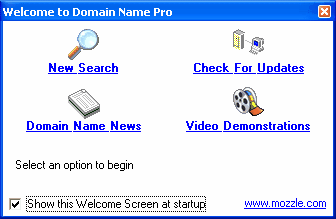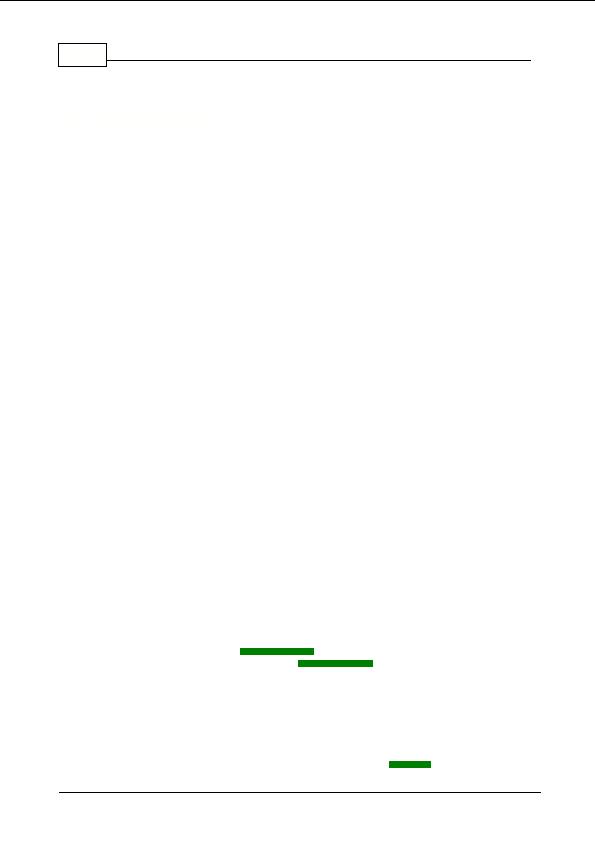
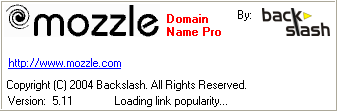
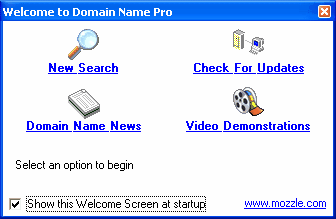
23
Domain Name Pro v5.11
3
Getting Started
3.1
Getting Started
Starting Domain Name Pro
To start Domain Name Pro double click on the desktop or quick launch icon (if you selected for
these to be created when Domain Name Pro was installed) or select Domain Name Pro from the
programs section in the Start menu.
Splash Screen
When starting Domain Name Pro will display the following splash screen.
A series of data files will be loaded during the startup process.
Note:
The first time that Domain
Name Pro is started the startup time will be longer than normal while quick loading data files are
created for subsequent runs.
Welcome Screen
When Domain Name Pro is started the following Welcome Screen is displayed:
Four options are presented:
New Search prepare for a new domain name search
Check For Updates run the
updates wizard
Domain Name News view domain name
news headlines
Video Demonstrations see video demonstrations and tutorials online
You can select one of these options or simply close the welcome screen.
To stop the welcome screen from showing the next time that Domain Name Pro is started uncheck
the "Show this Welcome Screen at startup" box before selecting an option. To view the Welcome
Screen at any time select Welcome Screen from the Tools menu. You can re enable the Welcome
Screen showing at startup by viewing the Welcome Screen from the Tools menu and checking the
"Show this Welcome Screen at startup" box or alteratively on the
General
tab of the program
Copyright 2004 Backslash. All Rights Reserved.
footer
Our partners:
PHP: Hypertext Preprocessor Best Web Hosting
Java Web Hosting
Inexpensive Web Hosting
Jsp Web Hosting
Cheapest Web Hosting
Jsp Hosting
Cheap Hosting
Visionwebhosting.net Business web hosting division of Web
Design Plus. All rights reserved